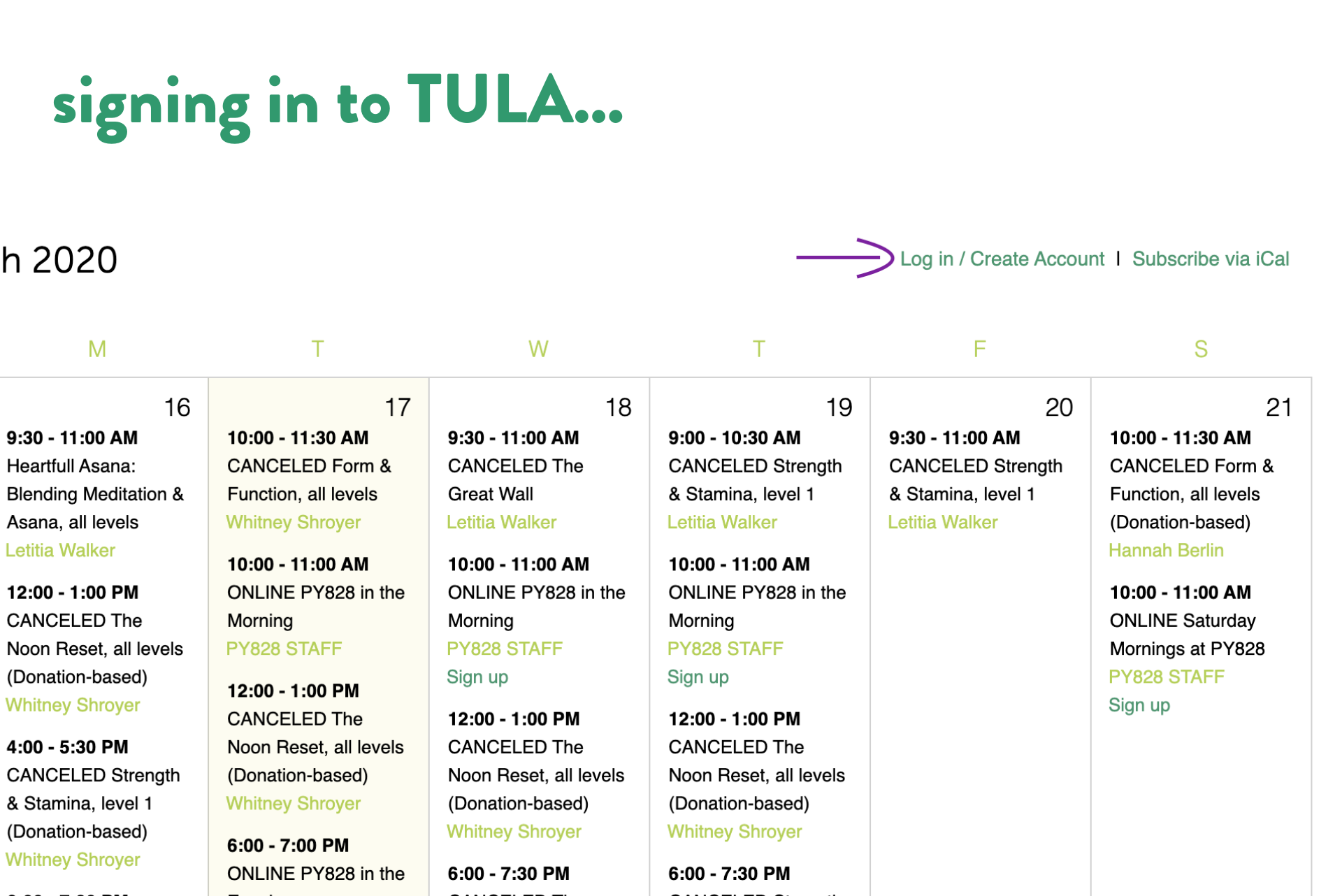
2020 How to Log In to Tula
Joining one of our classes requires you to log in to Tula (our yoga software). Some of you are brand new to the studio and aren’t yet in our system. Others are current students but don’t yet utilize our online sign-in system. If you regularly sign in online in advance for your PY828 classes, you are familiar with this log in procedure. But if you come to the studio regularly, and don’t sign in in advance, you need to create or claim your account to come to class.
Here’s a tutorial for both current students and those who are brand new to our studio.
HOW TO LOG IN/CREATE AN ACCOUNT FOR NEW STUDENTS
1. Go to our online calendar.
2. Click on Log In/Create Account
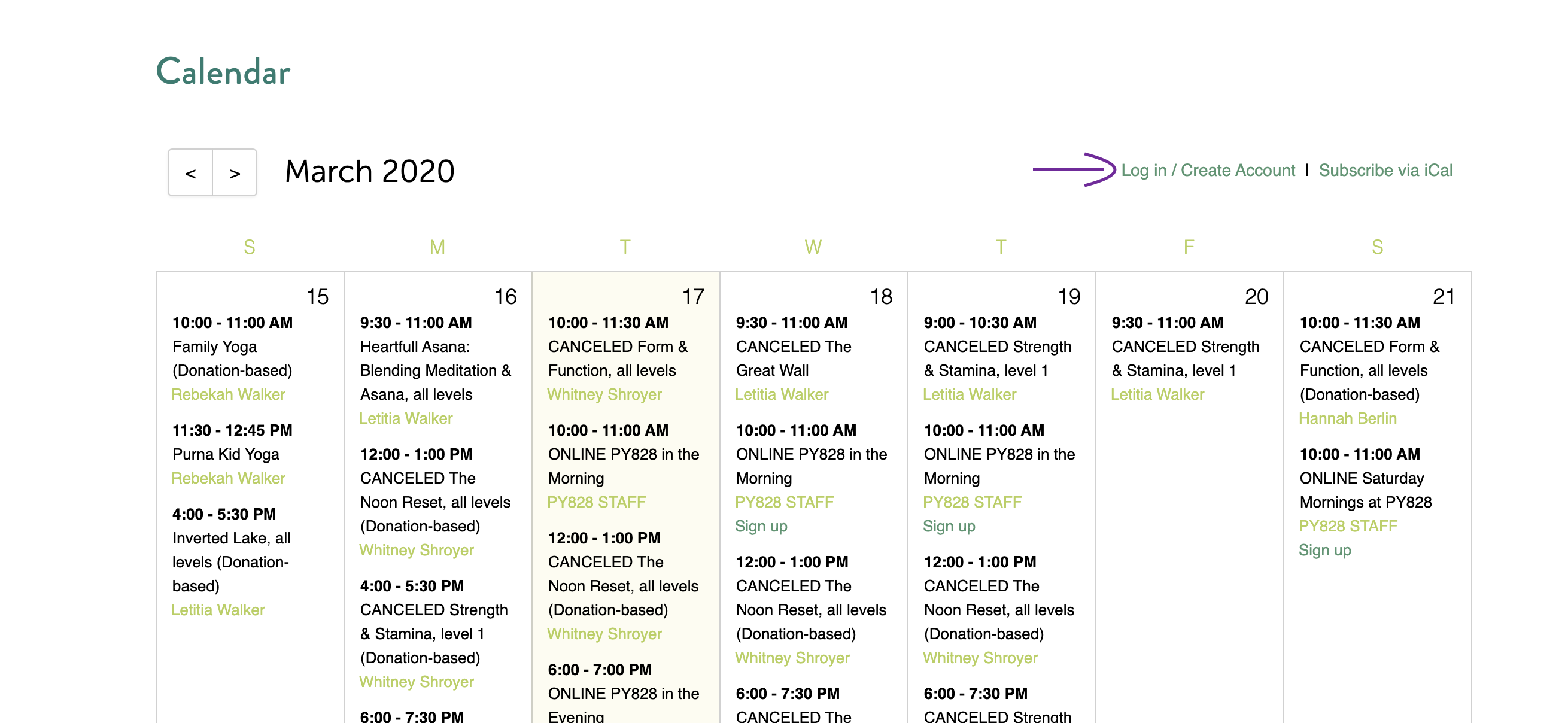
3. This opens a window that asks you to claim or create your account.
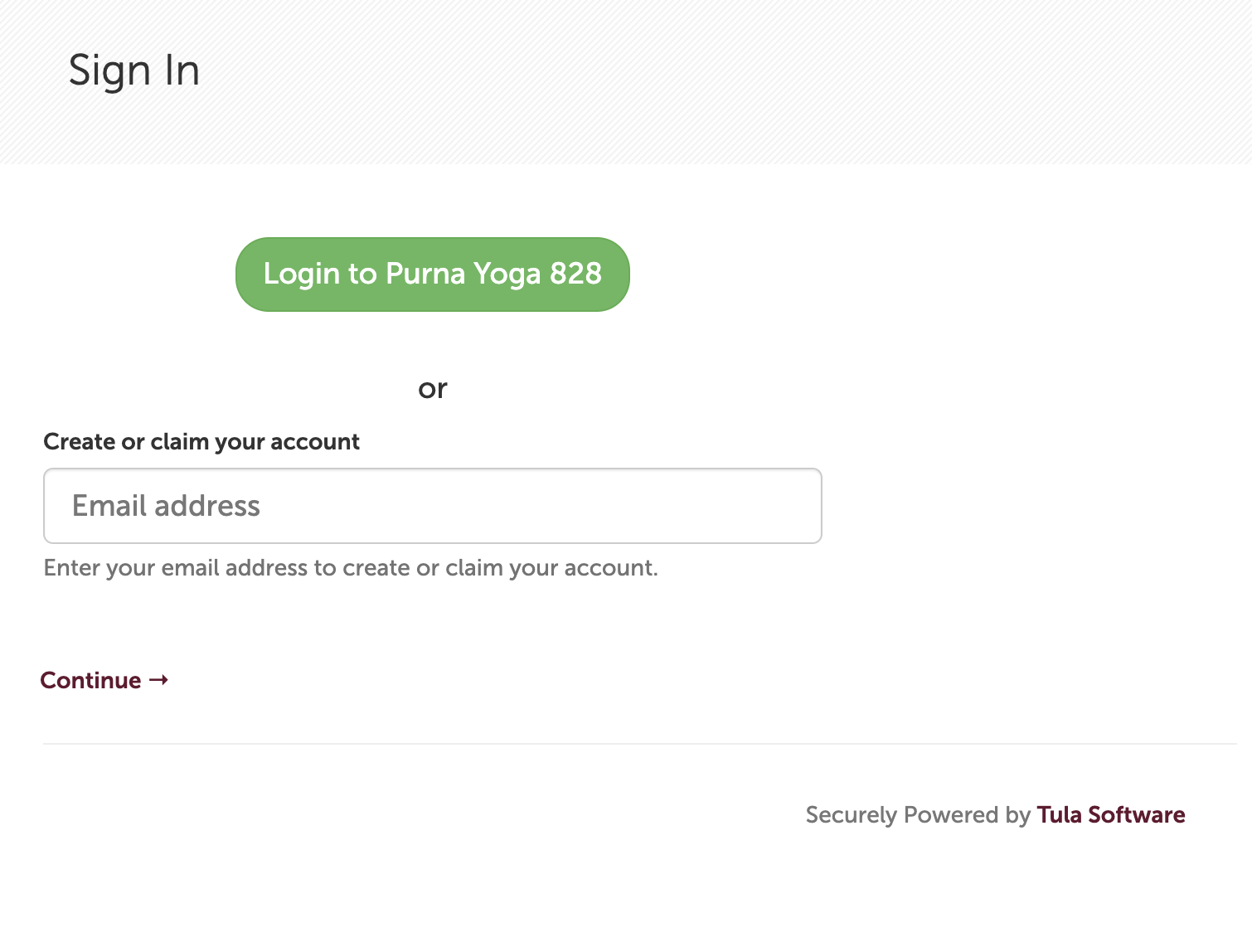
4. Enter the email address you’d like to use for your account. Because you don’t have one in Tula, you’ll see this message:

5. Fill out the info boxes, and then click create new account. You should be good to go!
6. Go to the class you want, click Sign In, then look for the VIEW BROADCAST link that shows up under the class name.
HOW TO LOG IN/CREATE AN ACCOUNT FOR EXISTING STUDENTS
1. Go to our online calendar.
2. Click on Log In/Create Account
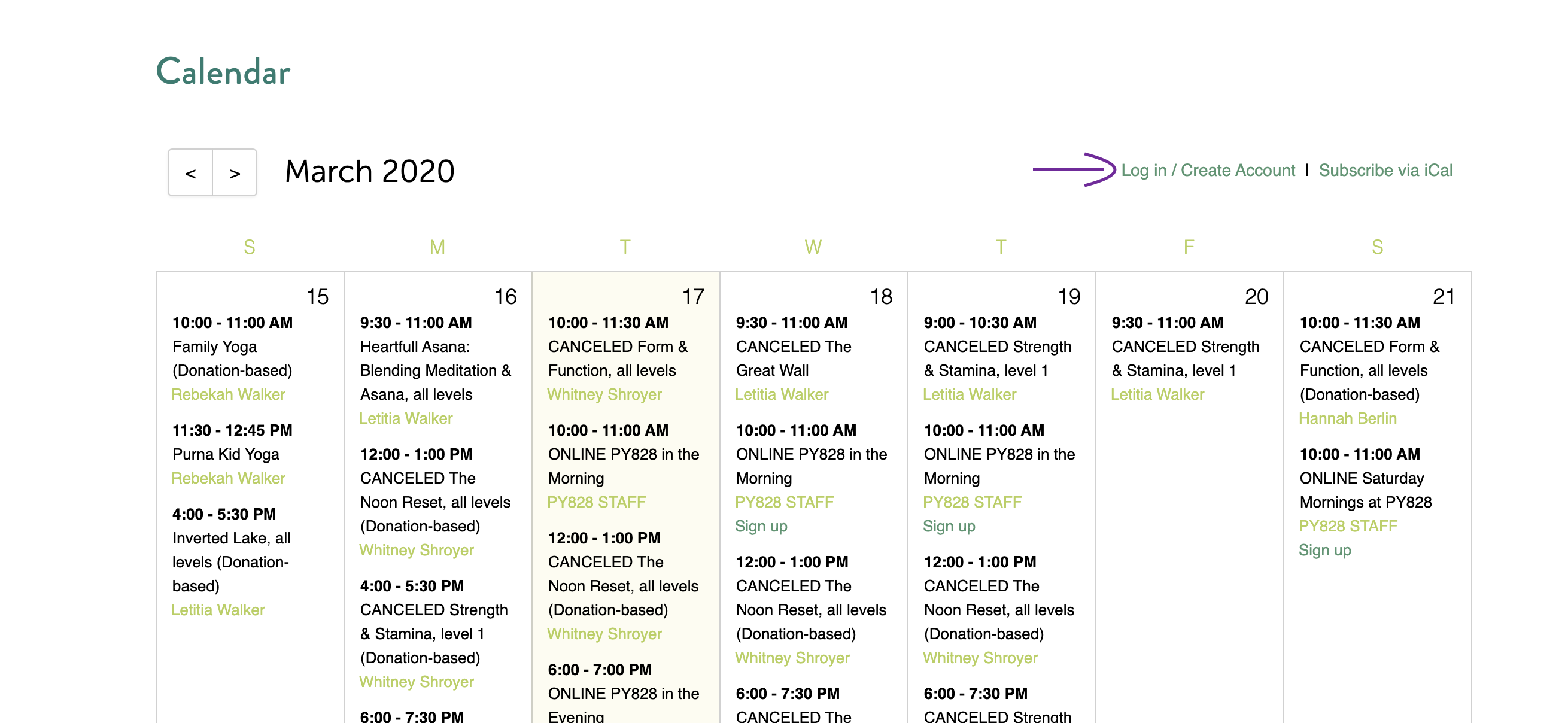
3. This opens a window that asks you to claim or create your account.
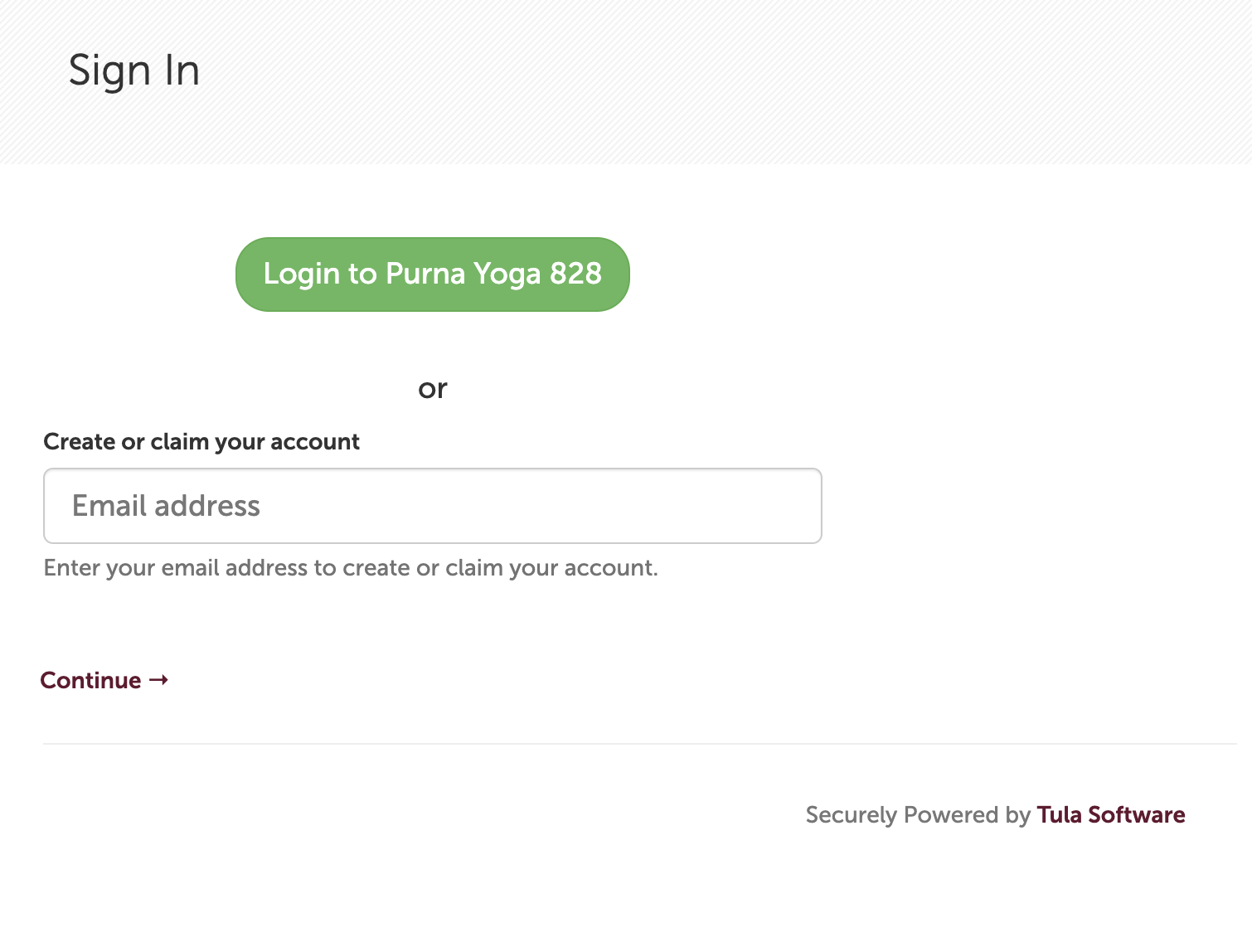
4. If you are a regular student at PY828, enter the address we have on file for you (and for those of you with multiple addresses and aren’t sure which one we’re using, use the one you want and we’ll update it on our end).
If you have entered the address we have on file for you, then the next window will prompt you to either enter your password or create a new one. If you’ve already been signing in online, you’ll have a password. If you entered a new address that isn’t associated with your current account then you’ll continue with step #5 above.
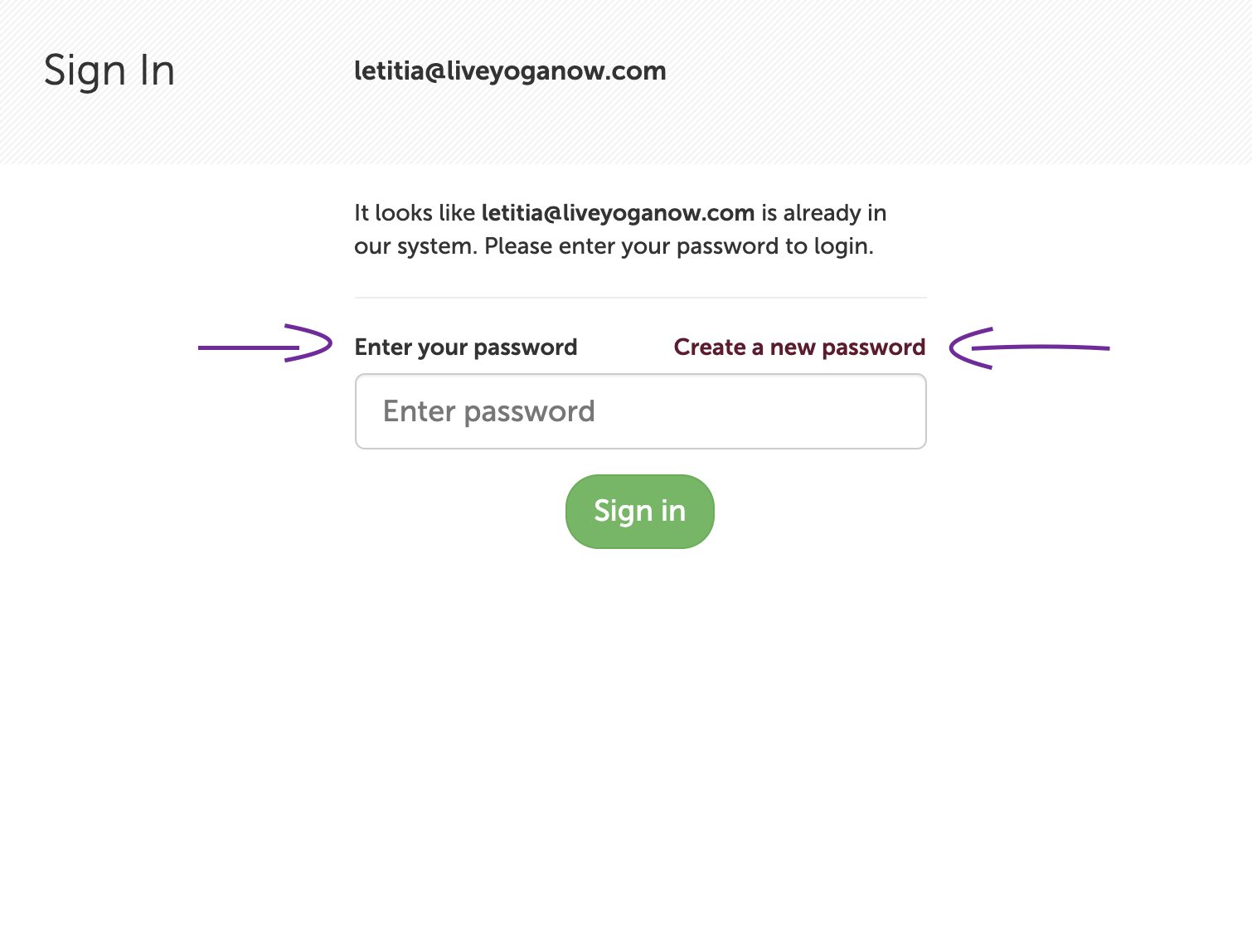
5. If you don’t have a password, you’ll need to create one, so click on the CREATE PASSWORD link and follow the instructions on the next window.
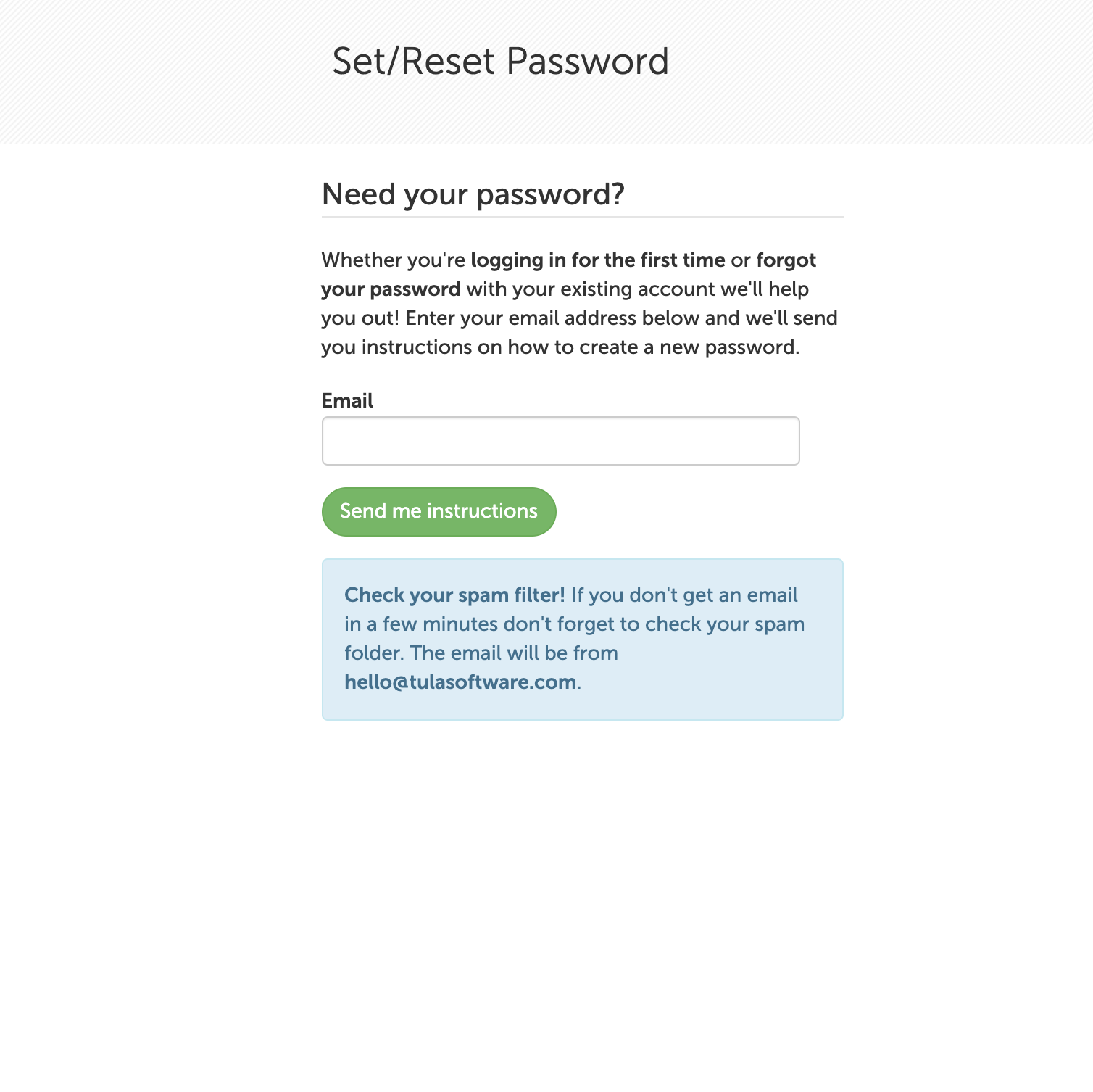
6. Once you have your password, you’re ready to log in to Tula, sign up for the class you want, and view the BROADCAST link.
Send us an email if you’re still having problems or need some assistance. We’re here to help!
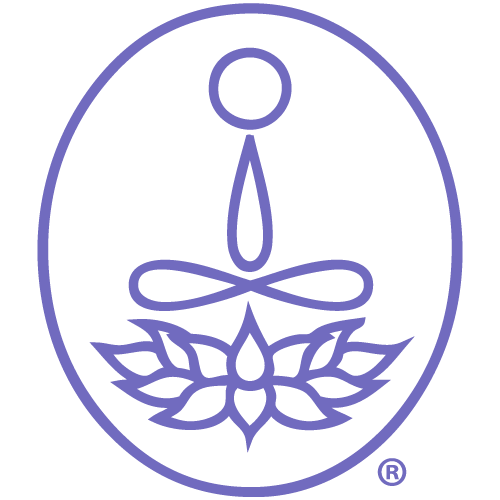
Sorry, the comment form is closed at this time.